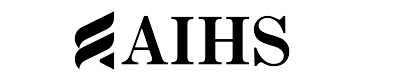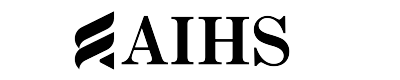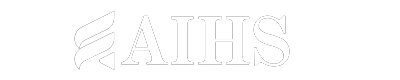Time-lapse and hyperlapse videos have the power to transport viewers on a visual journey through time, condensing hours, days, or even months into a few seconds or minutes of captivating footage. Adobe Premiere Pro, a leading video editing software, offers a range of tools and effects to create stunning time-lapse and hyperlapse videos. In this article, we will explore how you can use premiere pro video effects and hyperlapse effects to capture the passage of time and take your audience on a mesmerizing visual adventure.
Understanding Time-Lapse and Hyperlapse
Time-lapse and hyperlapse are techniques used to compress time and create a fast-forwarded visual experience. Time-lapse videos are created by capturing a series of photos or frames at set intervals and then playing them back at a faster speed, creating the illusion of time moving quickly. Hyperlapse videos, on the other hand, involve moving the camera between each frame, resulting in a smooth and dynamic motion effect.
Capturing Footage for Time-Lapse and Hyperlapse
To create time-lapse and hyperlapse videos, you’ll need a series of sequential images or frames. This can be achieved by setting up your camera on a stable surface or using a tripod to ensure consistent positioning. For hyperlapse videos, you’ll also need to carefully move the camera between each shot to create a smooth and continuous motion. Consider using an intervalometer or built-in time-lapse feature on your camera to automate the capturing process.
Importing and Organizing Footage in Premiere Pro
Once you have captured the necessary footage for your time-lapse or hyperlapse, import the image sequence or video clips into Premiere Pro. Organize the files in the desired order and create a new sequence with the appropriate settings to match the resolution and frame rate of your footage.
Creating Time-Lapse Effects
To create a time-lapse effect in Premiere Pro, simply drag and drop the image sequence onto the timeline. Premiere Pro will automatically interpret the image sequence as a video clip. You can then adjust the speed and duration of the clip to determine the overall speed of the time-lapse. Experiment with different speeds to find the right balance and create the desired effect.
Smoothing Hyperlapse Motion Hyperlapse
videos require additional steps to create smooth and seamless motion between frames. Premiere Pro provides tools such as Warp Stabilizer and Optical Flow to help smooth out any camera movements and ensure a fluid hyperlapse effect. Apply these effects to the hyperlapse footage to reduce camera shake and create a more professional-looking result.
Adding Transitions and Effects
To enhance the visual impact of your time-lapse or hyperlapse videos, consider adding transitions and effects. Premiere Pro offers a range of transition effects that can help blend the frames together and create a seamless flow. Additionally, you can experiment with color grading, adjusting the exposure, or applying creative effects to add a unique touch to your footage and enhance the overall aesthetic.
Syncing with Music and Sound Effects
To elevate the impact of your time-lapse or hyperlapse videos, consider syncing them with appropriate music or sound effects. Premiere Pro’s audio editing capabilities allow you to import and synchronize audio tracks, creating a more immersive and engaging viewing experience. Choose music or sound effects that complement the mood and pace of your video to enhance the storytelling aspect.
Customization and Experimentation
While Premiere Pro provides a solid foundation for creating time-lapse and hyperlapse videos, customization and experimentation are key to achieving unique and captivating results. Play with different intervals, speeds, and camera movements to create distinct visual experiences. Each scene and subject matter may require different settings, so take the time to experiment and fine-tune the details to achieve the desired effect.
Time-lapse and hyperlapse videos offer a captivating way to showcase the passage of time and take viewers on a visual journey. By harnessing the power of Premiere Pro’s time-lapse and hyperlapse effects, you can unleash your creativity and create stunning videos that transport your audience through time.